One way to increase sales is engage agents who wish to sell your courses. As you will be giving them a commission for their efforts, you need to track which are those customers they have referred to you. You could create course dates that are at locations with slightly different names, eg London Central vs Center of London, to distinguish registrations that are from that agent, giving them a link that limits display of courses to that location they could incorporate it into their website. That works for a few agents but soon you will need to have a cleaner way to manage them than having many locations and course dates for each agent.
An easier way to track agents is to use the ‘International Training Company’ license and set up a field on the document, which is pre-selected on the registration page but hidden from the customer, this field follows the registration as long as that field is on the forms.
Customer form without hiding the field
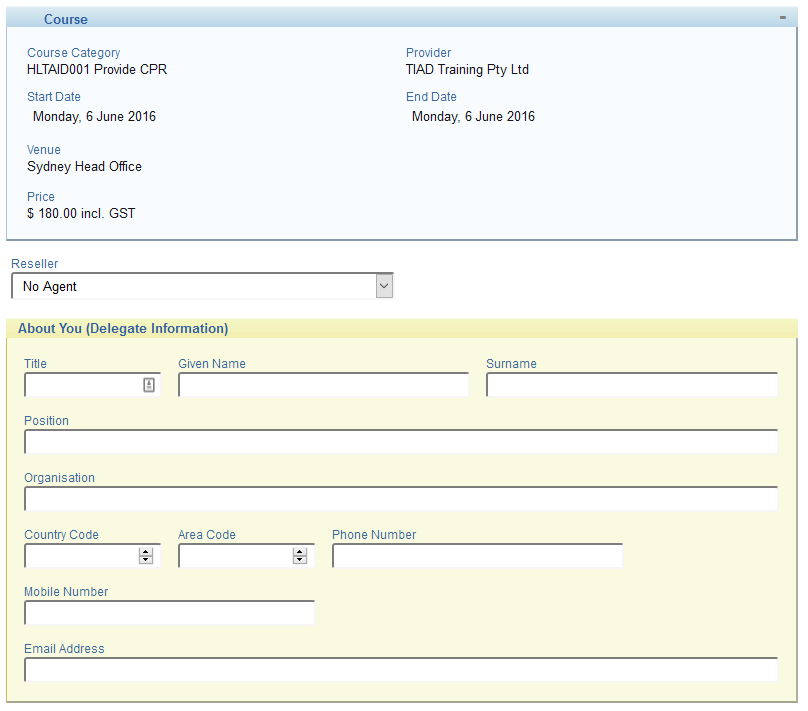
Customer form hiding the field
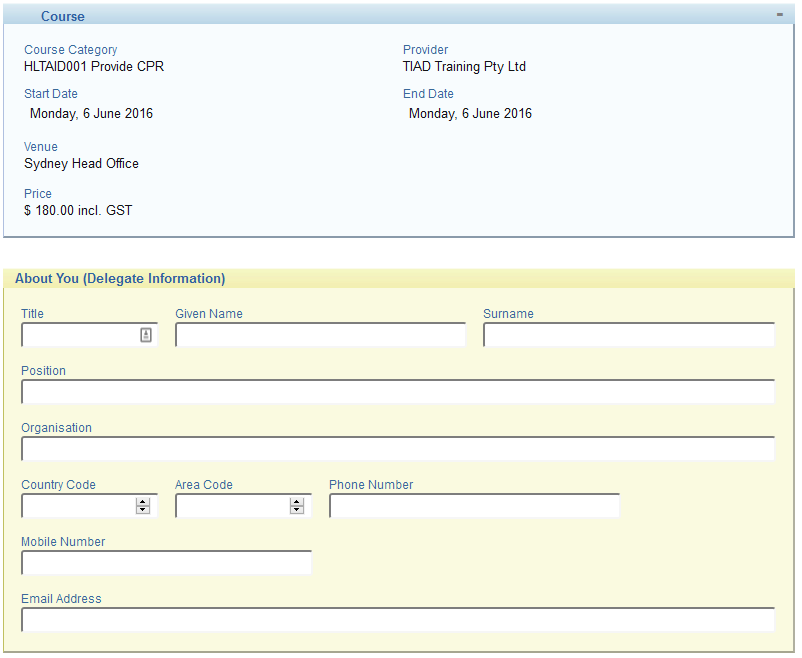
Administration view of the same form
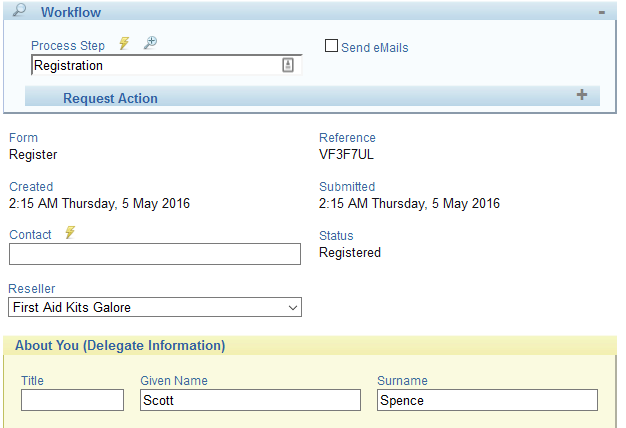
-
Set up an extension option called ‘Agents’ with a list of the names of your agents.
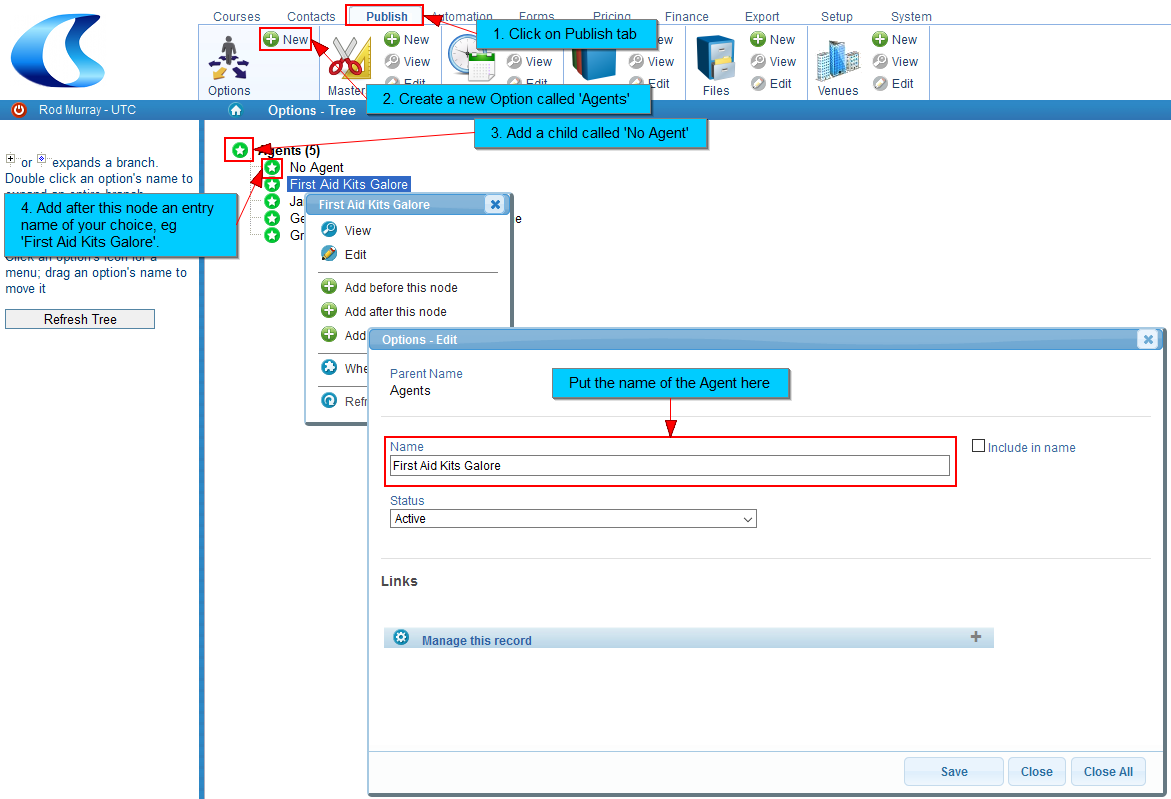
-
Create a lookup list field, selecting the extension option list, add that field to the registration form. Field details:
- Name: Agent Label: Agent Type: Lookup List Types of options: Agents Default to: No Agent Visibility: Public & private HTML class for width: 50%
-
Create a customised javascript file for each agent, eg FirstAidKitsGalore.js incorporate that javscript file into your public page request URL (in addition to the standard javascript file defaultCourseList.js).
$(document).ready(function(){ $("select[name*='12971']").val('7024'); $("div[id*='12971']").hide(); });Where:
-
12971 is the Field ID of the select field created above and present on the form.
-
7024 is the Option ID of the specific agent, see here how to get this.
Send the javascript file(s) to scott.spence@coursesales.com, to be uploaded so your customers can reference them when embedding into their website.
-
-
Share the link with your agents for them to use when embedding the forms on the iframe.
In this case the link you might provide to your agent is:
https://tiad.coursesales.com/public/courses?h=1&js=FirstAidKitsGalore.jsEnsure that before you go live you adjust your own display of courses
Because you are adding fields to your forms without a similar customised javascript your customers will see this field. You should hide the field and ensure that the ‘No Agent’ option is selected.
Some other ways to make the most of this configuration
-
Easily see where a customer has come from Check the Summary checkbox on the Agent field when editing the form, so the value will appear on the document list - this means you will know immediately which agent relates to this customer.
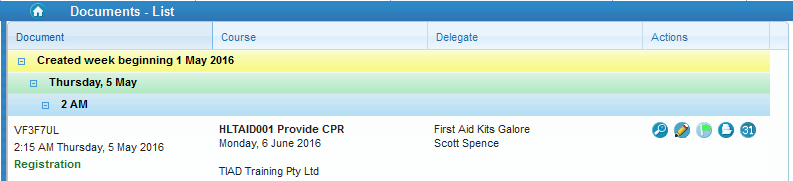
-
Show or hide other fields Use the customised JavaScript file to show or hide other features, eg payment methods or information to be gathered, eg a membership number.
-
Change the look and feel: If you want to alter the colours, location of information, number of courses displayed, etc. you can modify the CSS files further and include your own functions.
-
Track the customer, not just the registration. You can put the same field on the contact so to track where that contact was first established. Further registrations will update this field if from a different agent however you can view the history of the contact record to ascertain the first addition of that contact record.
Other things you might want to do
Different pricing for your agents
This is possible by adding another value to the link used to display the course listing. You may also setup alternative pricing.
Different terms for certain courses
As part of alternative pricing you can also have alternative terms, you could also have different terms while setting the pricing the same (useful for agents who may need to distinguish between each responsibility).
Include customised headers/footers in emails for your agents
When using the International Training Company license you get one short section and 4 long sections. While the short and first long section is displayed as terms on registration pages you have three sections that you can use as customised content. You have the option to include these as content in emails sent in relation to the documents.
Modify other content like logos and PDFs
There are still further ways to modify this content (including the remaining Sections in the terms).