CourseSales.com includes many ways to track activity and actions. These enable you to identify training that may be required of staff members through modification of records that need correcting to audits by governing bodies to confirm actions have been taken to manage students. Those organisations that are CRICOS registered (for overseas students) and have obligations surrounding notification of students can use this functions to meet their accreditation/audit compliance.
Audit
The Audit is found under the ‘System’ menu. You will need to have the correct permissions to see this menu. Notice that you can filter by the Record Type, the Date that you are looking for, and the user you are looking for. The ‘view this record’ button to the right of the line item takes you to the item that has been edited or modified.
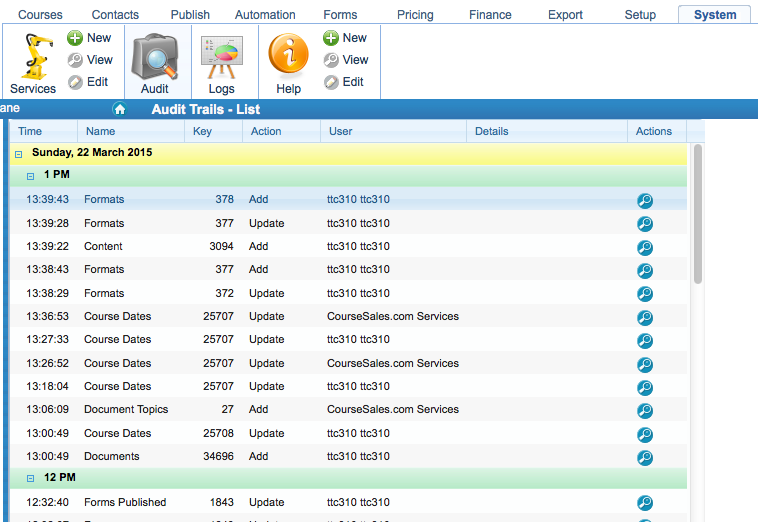
Versions
Documents have versions - each time they are updated, a record is kept of the changes, and can be viewed here. Note that you have
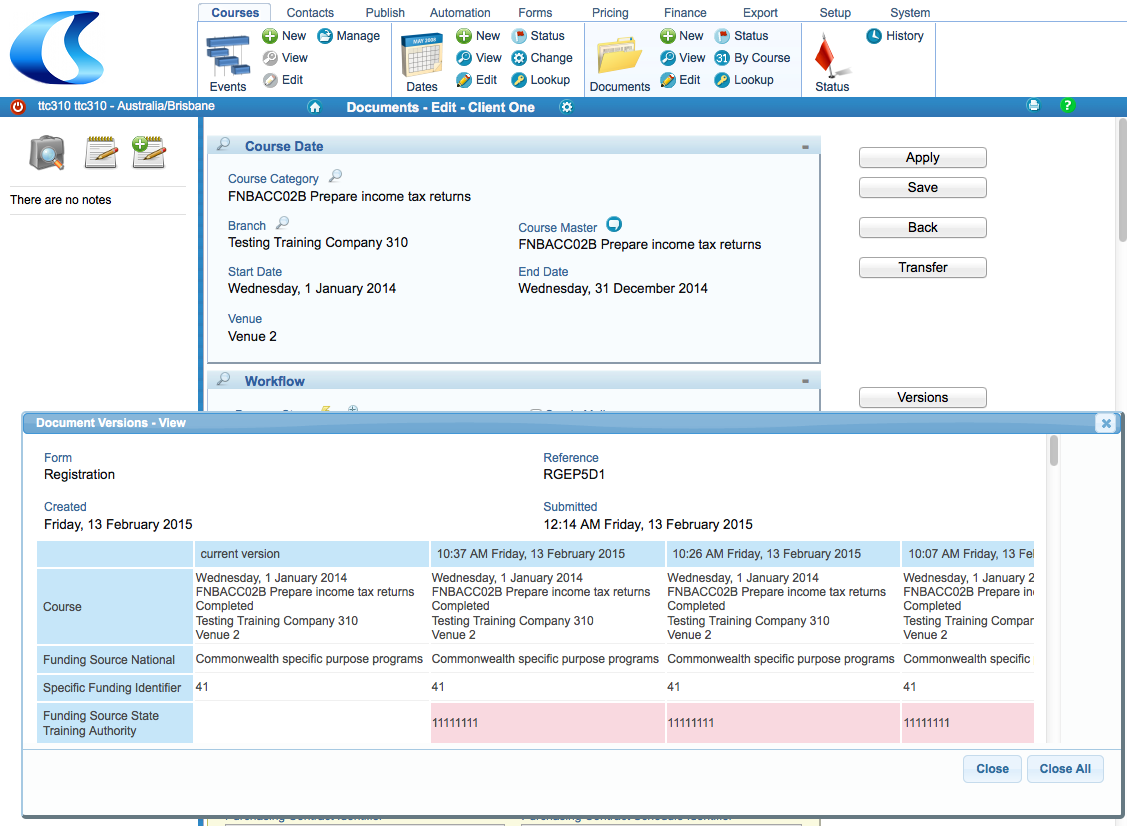
Audit trail for Contacts and other items
Each item that is recorded in the audit trail has a view that allows you to see the trail for that item alone, allowing you to know when it was updated etc.
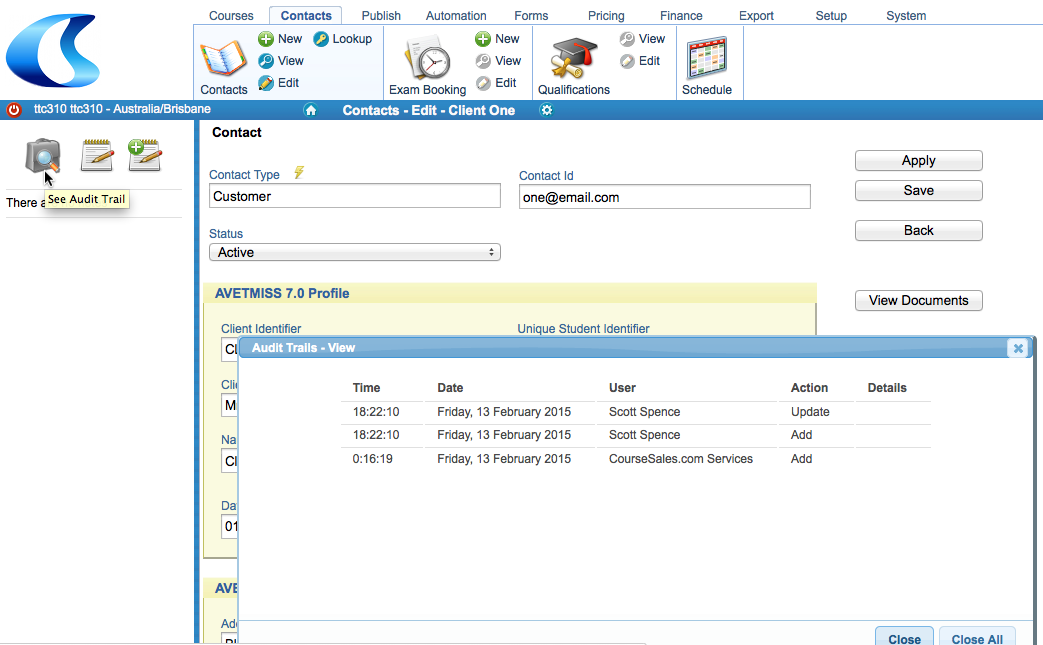
Status - workflow history
As a document has process steps applied to it a record is kept of the activity, and any notes that are made at the time of the process step. This information is found when editing/viewing the document, and clicking on the magnifying glass to the left of ‘Workflow’ text.
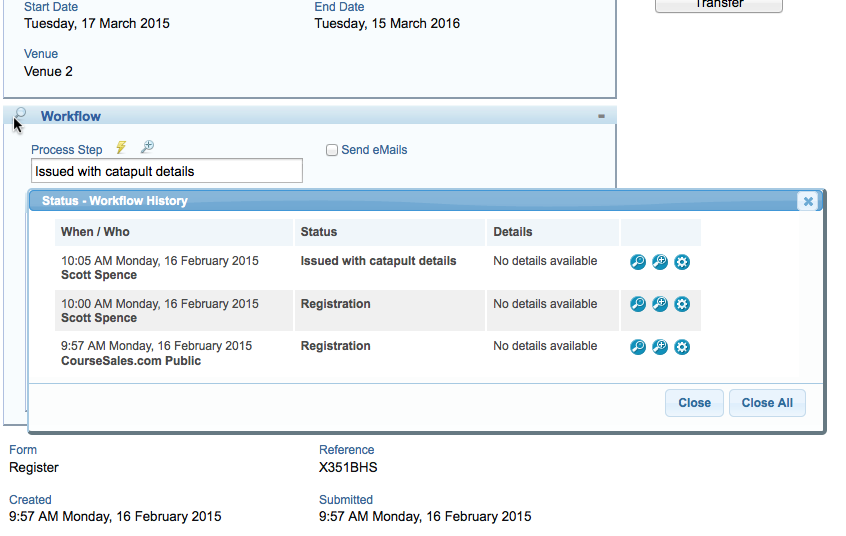
Simulating a Process Step
If you find that a document is not creating a contact as you expect you can use the following technique to see what is going on.
If you attempt this:
https://[shortname].coursesales.com/t/tcs?type=27&i=632604
type= 27 runs the Status Email and Export process manually
i=63260 is an existing Status at the step you want to execute
result is:
Contact failed validation
array ( 'vldFld2060-15-10160' => 'Must be ten characters', )
Logs
The Logs show each action that occurs, allowing you to troubleshoot errors or actions.
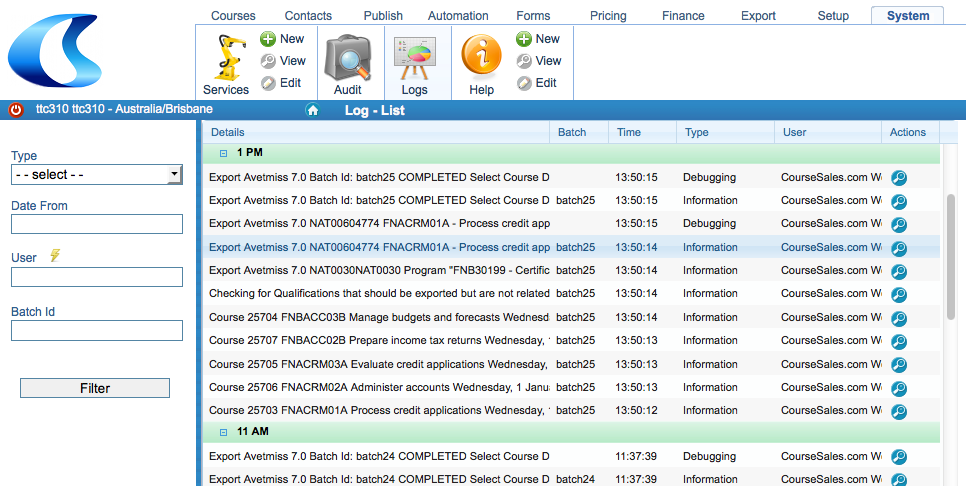
You can view details of each log identifier using a URL similar to this, eg https://[shortname].coursesales.com/log/view?LogId=991801. Right clicking to open the link will take you to a page for that log record.
We are implementing severity based logging. 90 will show all log items, 0 will show none. There are a few steps in between. Adding &debug=90 or &debug=0 will fully turn on or turn off logging respectively.
Useful tips
To establish who added a course date use the audit trail icon. Follow these steps:
- Navigate to the course tab
- Get a list of course dates by clicking on course dates icon, filter as necessary, select a course date to edit or view
- Click on the Audit Trail icon to the left of the screen
- Look at the listing of items - ‘add’ should be the last in the list (as it was the first thing done), showing the login name, date etc.