CourseSales.com keeps registration details in documents, and customer details in contact records. Contact records can be created automatically at registration, and then used to pre-populate registration forms when the administrator wishes to add a contact to a course.
Step 1
Go to contacts, and click the green plus sign button to add a document to a Course Date
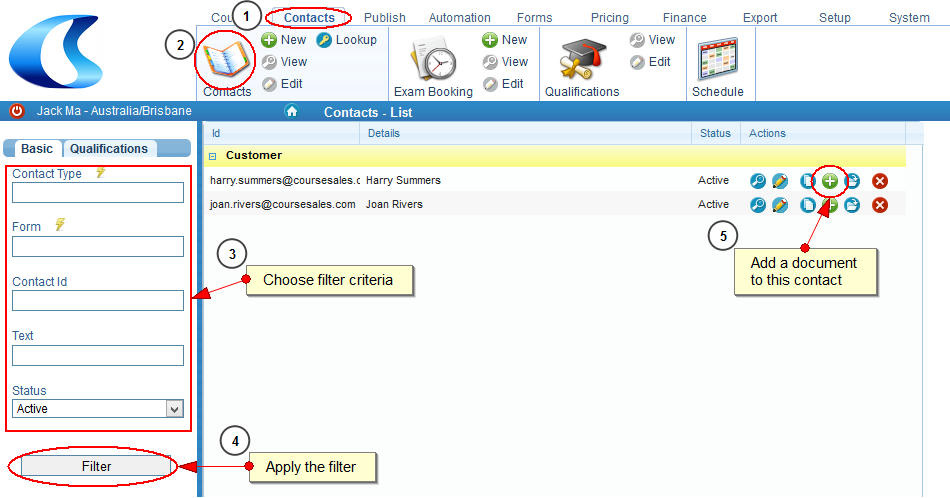
Step 2
Choose to filter the display your preferred Course Date
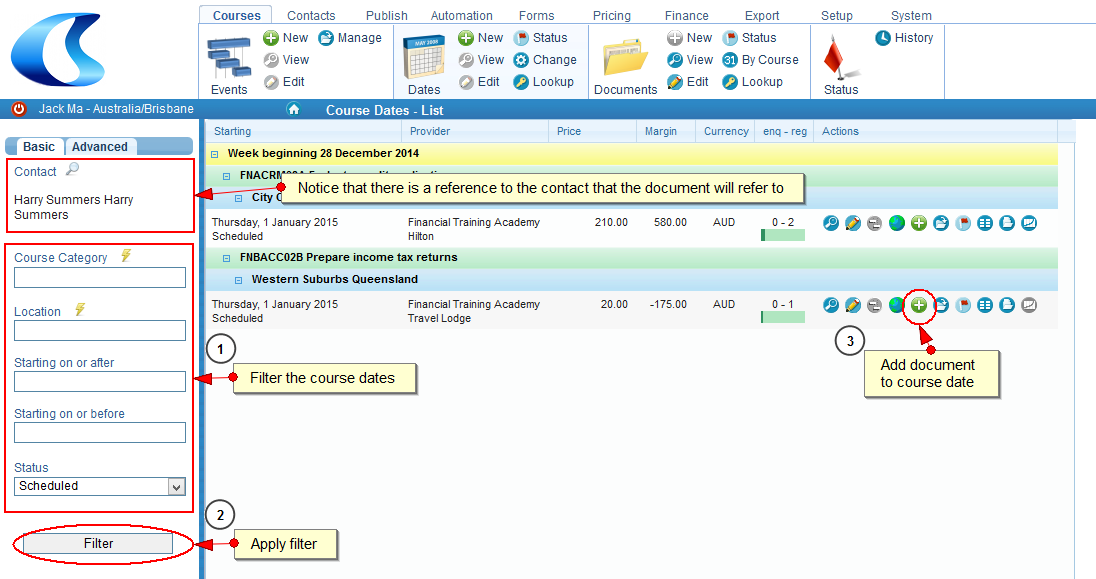
Step 3
Add a Document as you would normally.
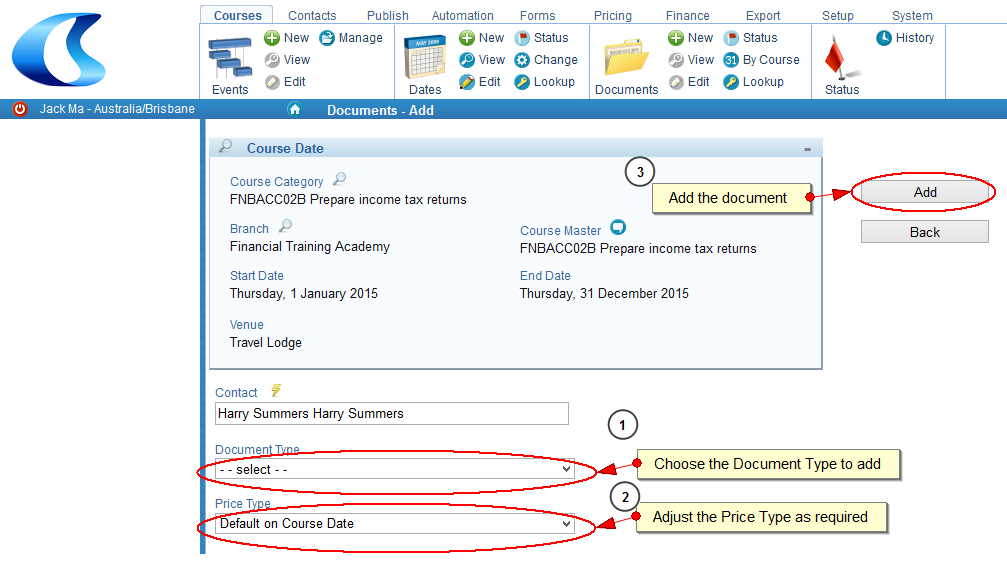
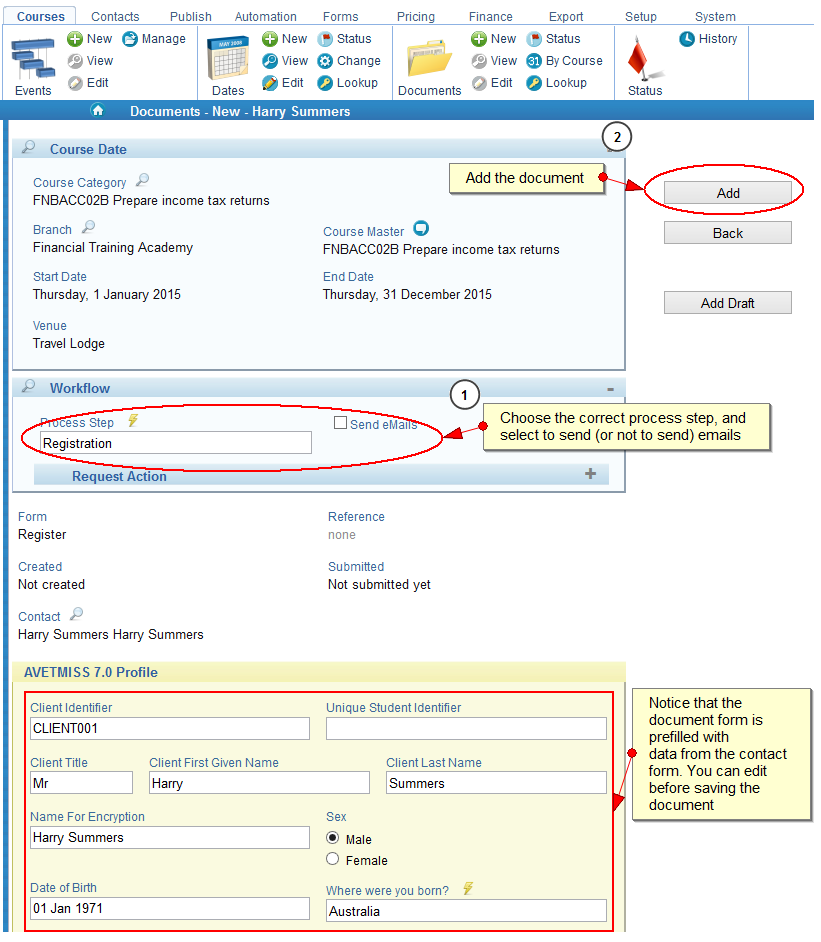
OR
Step 1
Go to Course Date Index, click the green plus sign button to start adding a Document
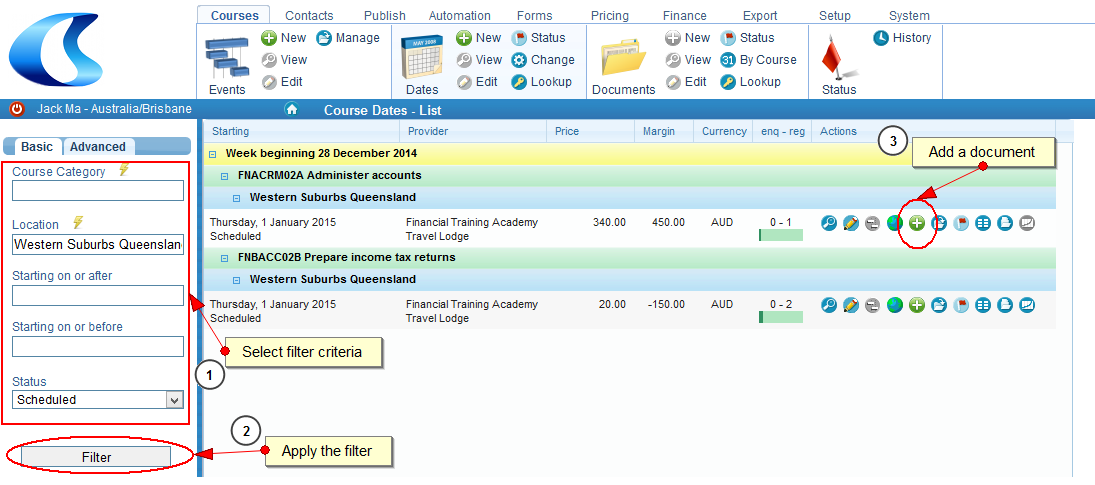
Step 2
Choose a Contact from the list, you can type the name, company or email to find the correct contact.
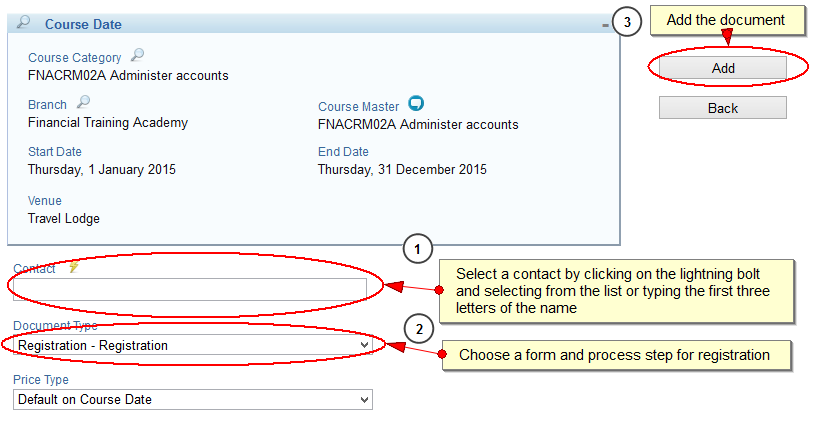
Note
-
Data only get copied from the contact to the document if:
- The same fields are on both the Contact and the Document form
- The fields are not Internal - eg Agreed Price, other than first name etc related to the participant.
-
You can also see all the documents associated to a contact when viewing the contact list by clicking on the folder with the arrow, the mouse over says ‘View documents’
-
You can edit the contact associated with the document by editing the ‘Contact’ field.