Generated PDF files using variable replacements must be attached to emails. However these PDF files can also be downloaded for immediate viewing, without the email being sent. Assuming that a PDF template is linked to an email do the following:
-
While editing a document select the Process Step that includes the email with the PDF attached. Optionally choose as to whether you want to “send eMails”, then Apply or Save

-
Click on the Workflow history button to get the Status (by Process Step) to have been applied to the document:
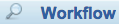
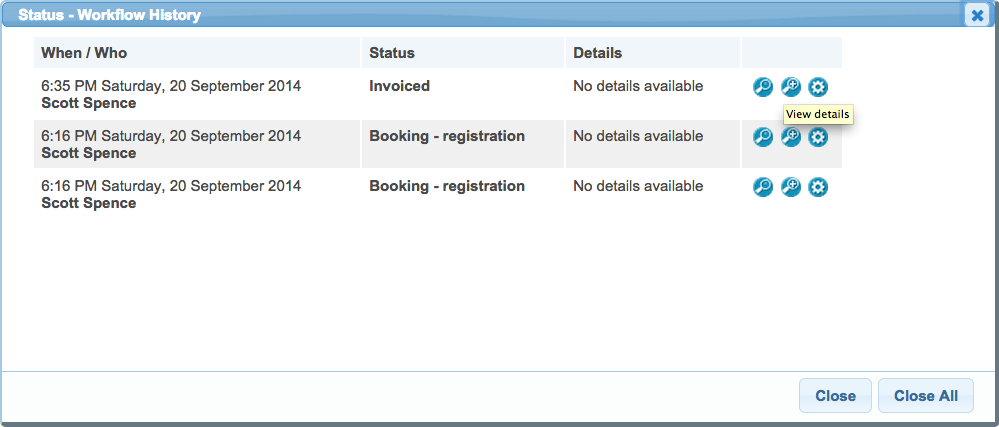
-
Click the View Details button for the Status (Process Step) that includes the PDF, to view the Status Preview popup:
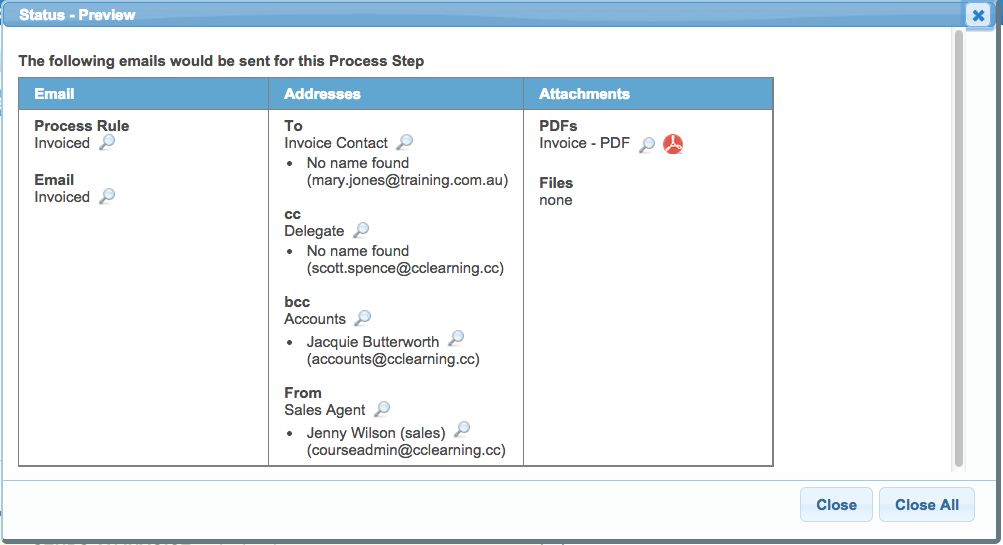
-
Click on the Acrobat button to download the PDF file.
